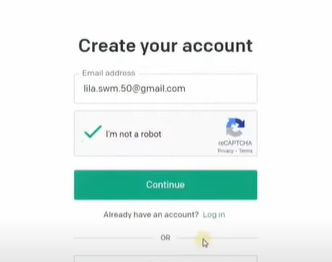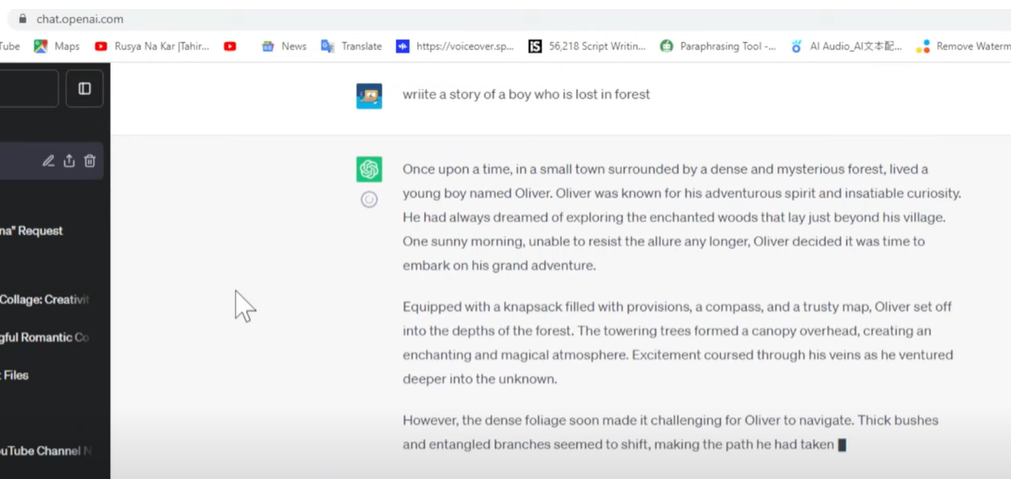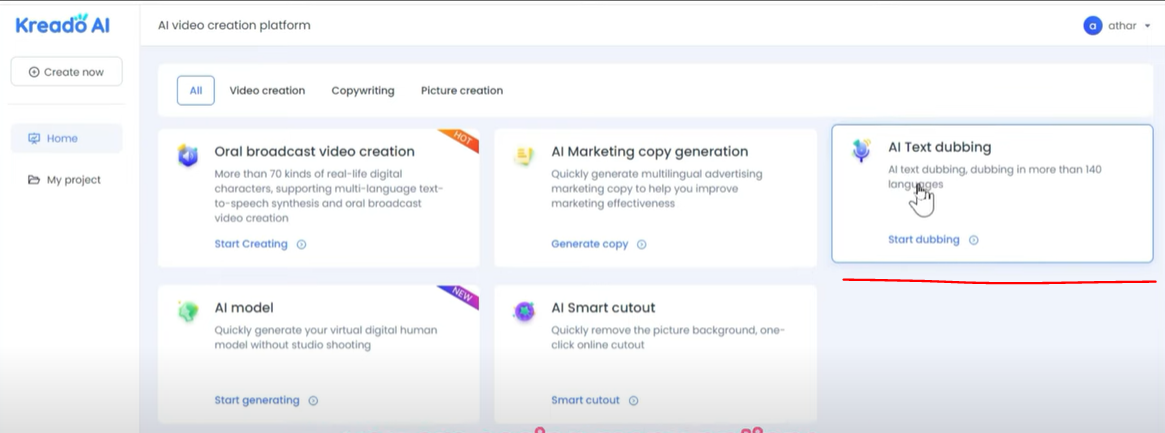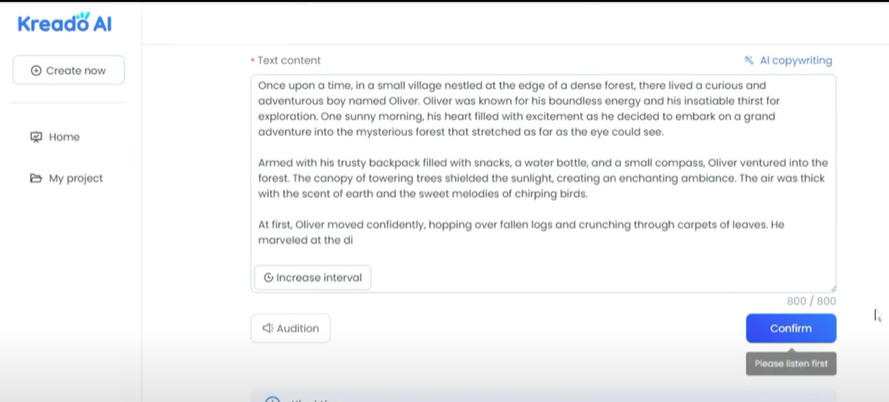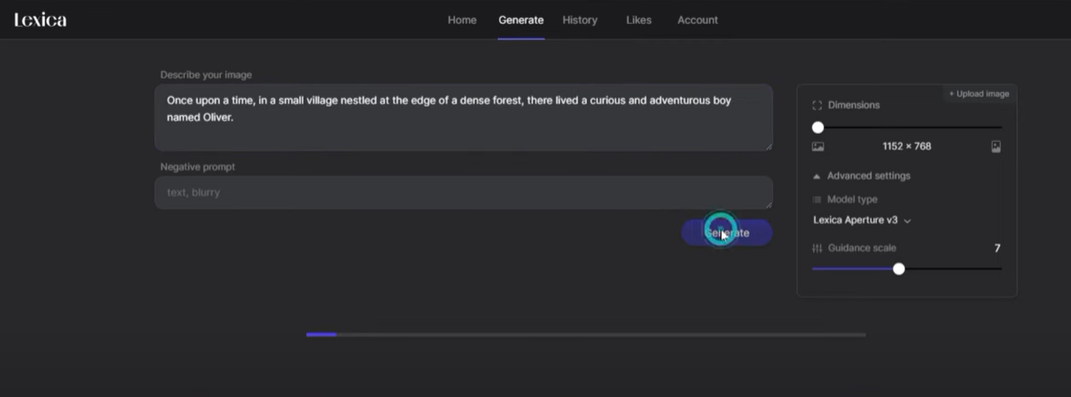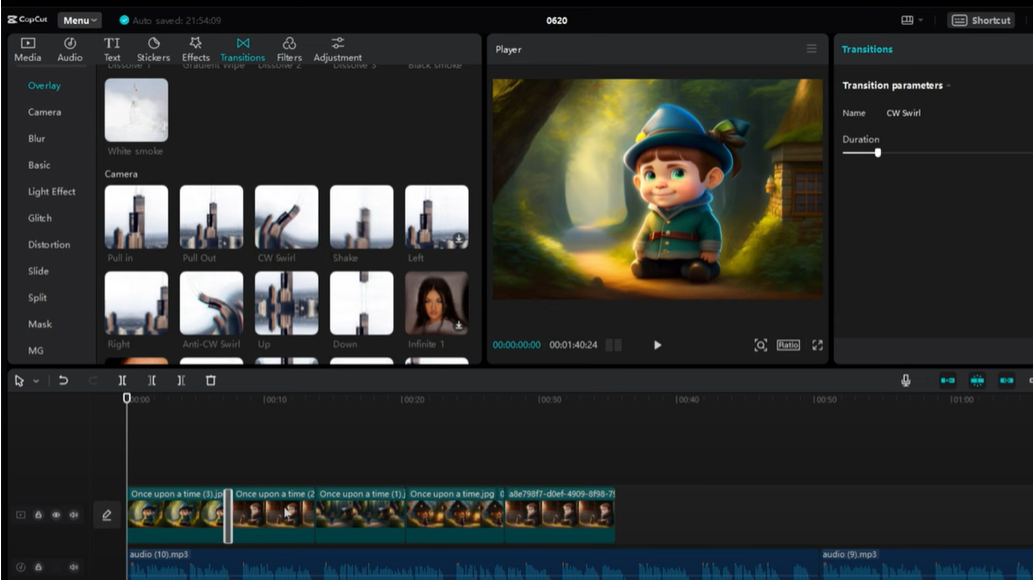How To Make Easy and Basic AI Animated Video With Chat GPT
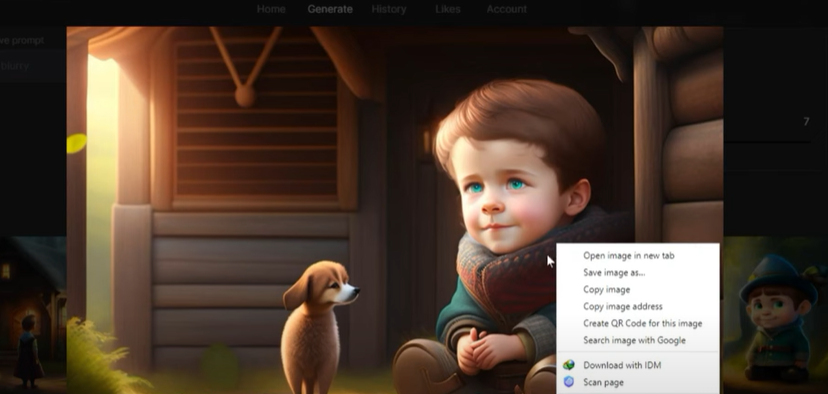
How To Make easy AI Animated Video With Chat GPT
Hello I will show a easy way to create kids animated story videos with thee great AI tools there are four parts:
- First part we will generate the story for our video
- Second part we will convert our story into AI audio and we will do voiceover for our story
- Third part we will generate images for our video
- Fourth part we will make our animated story video
And knowledge about video creation
Generate the story for our video
Use chat GPT to generate story first of all you will have to create an account on chat GTP you will have to log in with your email so here in this video I will use three websites and on all these websites you have to create an account there with your email.
On chat GPT to create a story so here we have to decide and write what kind of story we want, now I type here write a story about a boy who is lost in forest now whatever story you want you will write here in this way when you click on send then your story will start generating in the same way you will also get the story now our story has been generated.
Now we have to convert our story into voice for this also we will use a website kreadoai.com to convert your story into audio now you have to log in on this website after login some of this interface will open in front of you, you are seeing many options now we have to come to the text dubbing in the third option after that what we have to do is copy the generated story from chat GTP, the whole story.
Take care of one thing look here come down here it is written 800 words at one time you can convert the story of Maximum 800 words here in your audio at one time you paste the maximum 800 words here after that you are seeing language type so from here you have to select language you have to make your video in that language now you have to select character from here you have to select any character like I take female character to this one and look here there is a just speech rate and tone means, if you want to increase the speaking speed of your character then you can increase the rate of speech from here now you can adjust the speech rate according to you and then you can adjust them from here as you like okay after that look at the bottom an option is visible for you to audition you can listen to the voice of this audio by clicking on addition.
Ok now you have heard your story from here when you think everything is correct now you have to download this click on download then our audio will be downloaded in your computer, I forgot to tell you one thing as I told you that you can generate maximum 800 words audio can be generated here at a time then after that paste the next 800 characters here and generate the audio of the next 800 characters in the same way we have to generate whole AI audio of our video now we need generate images for our video.
There is so many tools to generate images but right now I will use lexica.art to generate images for my videos which is absolutely free you can generate as many images as you want now what you have to do is come to your story page and copy it you have to copy one or two lines where sentence has been ending so I have copied it and we come back here in Lexica Art now we will paste it here and after that we will press the button to generate images so now according to our story our image will be generated.
Now image you like it then download it then according to the next prompt you will get three four similar images which will be we use in our story then similar to that we have to generate and download all images for our story now we have got all images and audio for our story now with these images and audio we have to prepare our video for preparing and editing of our video.
I am using capcut.com after opening cap cut first here I will take my image which I have just downloaded, after that in the same way we will bring the audio here in our editor we will adjust it here with our images and according to our audio we will make these images equal to your audio
our image is visible here but when our image is changed here there is no transition in it our image is not going to look good in this way so we have to apply transitions between these images now in my editor I go to the transition option here and apply transition on image so in the same way you will apply transitions in the middle of all images.
Now if you want to give any background music inside it then you can give it I am not giving any background music here right now now this animated kids story of ours is ready here now here is the option of export now click on export button then this video of mine will start exporting from this way you have to export your video in your computer.
You may also check:9 advanced ChatGPT prompts for content marketing
You may also check:How to create videos in ChatGPT in seconds (free method)
You may also check:Top 5 ChatGPT SEO Plugins Write High Performing SEO Content. [for FREE]
You may also check:Quit wasting time editing videos manually - 3 steps to transform your videos using A.I
You may also check:How to use Google latest AI tools for generating music (free)